Speed dial¶
The speed dial allows you to build a page containing links to your favourite websites and a search field. It is generally used as startup page or as default page in new tabs. These links are simple bookmarks, but are stored in a specific folder. See the Bookmarks page.
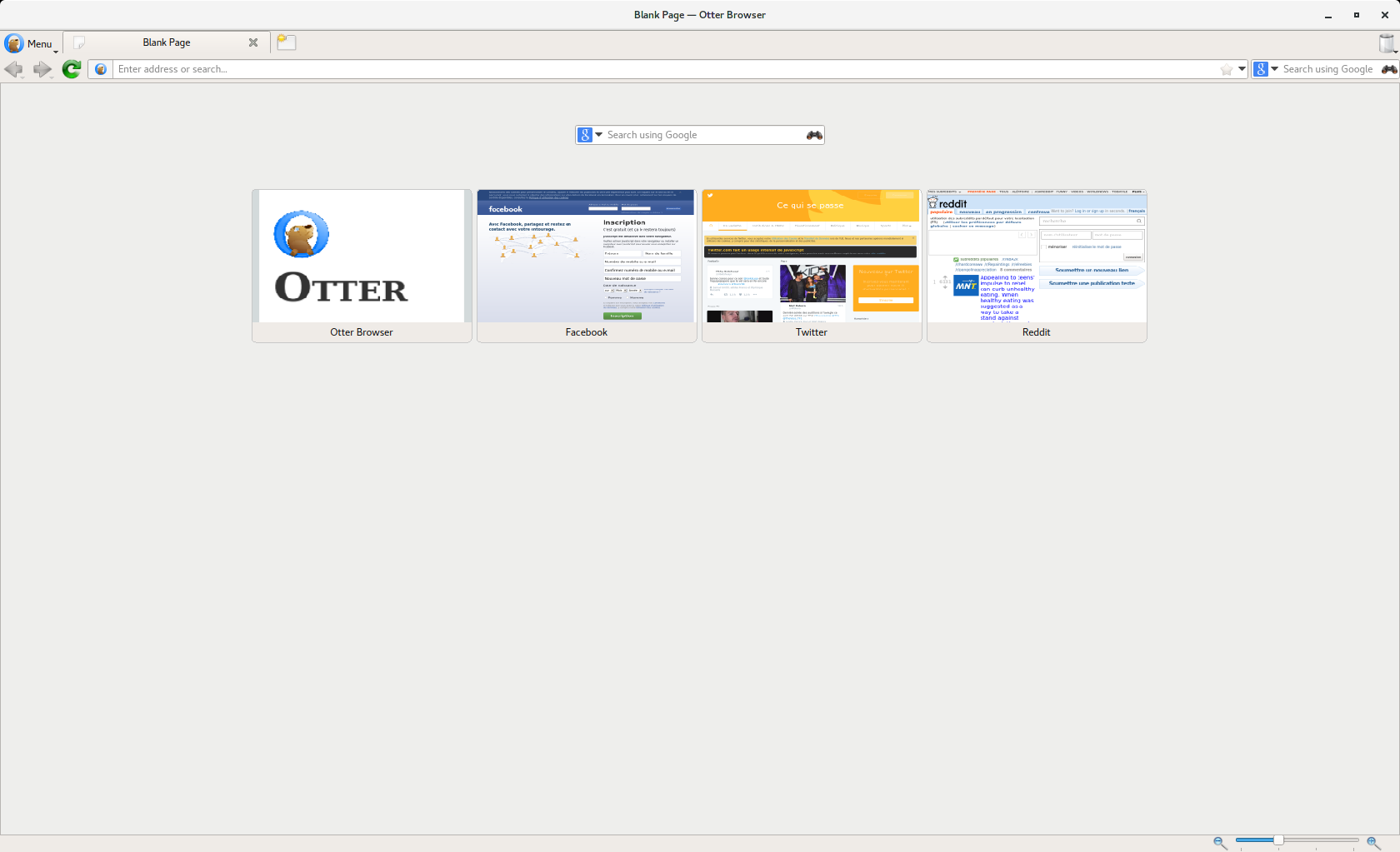
Otter opened with the speed dial as startup page.
You will notice the search field in the top of the page (its behaviour is eplained in the dedicated page) and some rectangles containing a screenshot of the webpages pointed by the chosen links, with a title. These rectangles are called tiles.
Tiles can be created, opened, edited, reloaded, deleted, and moved. To create a tile, see the Adding tiles section. To open a tile, simply click on it, or right-click on in and select Open. To edit a tile, see the Editing tiles section. To reload a tile, right-click on it and select Reload. To delete a tile, right-click on it and select Delete. To move a tab, simply drag and drop it where you want it to be. Note that the tiles are arranged in a grid and cannot be moved freely on the window.
Adding tiles¶
To add a tile, you can either right-click on empty space and select Add Tile... or simply clicking on the empty tile if it is present.
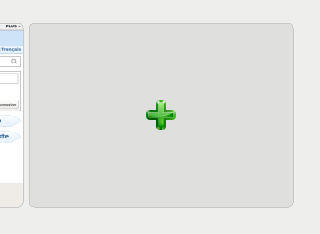
The empty tile
The following dialog box appears:
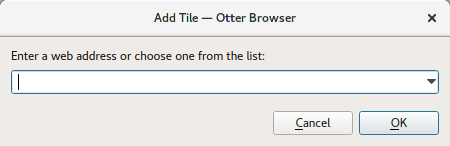
Add Tile dialog box.
Use the ently field to enter the desired URL. It behaves the same way as the address bar, hence you can use the completion. When you click on OK, the new tile is created with a screenshot of the web page it points to and its title.
Editing tiles¶
To edit a tile, right-click on it and select Edit.... Since tiles are bookmarks, editing a tiles is the same as editing a bookmark. Please read the Edit a bookmark section in the Bookmarks page to learn how to edit speed dial tiles.
Configuration¶
To configure the speed dial, right-click on empty space and select Configure.... The following window appears:
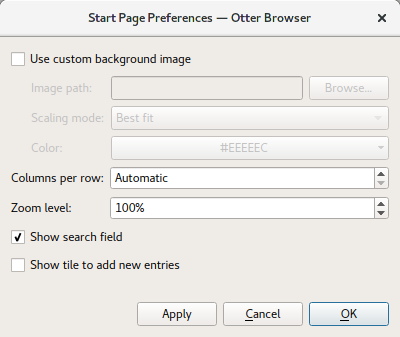
The Start Page Preferences window
You can configure the background of the speed dial, the number of colums per row for the tiles array, the zoom level of the screenshots, and the visibility of the search field and the empty tile to create new ones.
The background of the speed dial can be either the default color (it depends on the theme used by Otter, itself generally depends on the system configuration), a color you chose, or a picture. The scaling mode allows you to set how the image will be repeated, scaled or cropped when its size is different of the speed dial size on the screen.
Important
When a picture is selected, the background color is masked. To display a background color, you must clear the image path.